每次写pwn题的时候都要去打开虚拟机,感觉非常的麻烦而且很不方便,然后我就发现了win10下的终端神器——windows terminal
在win10商店可以直接免费下载。
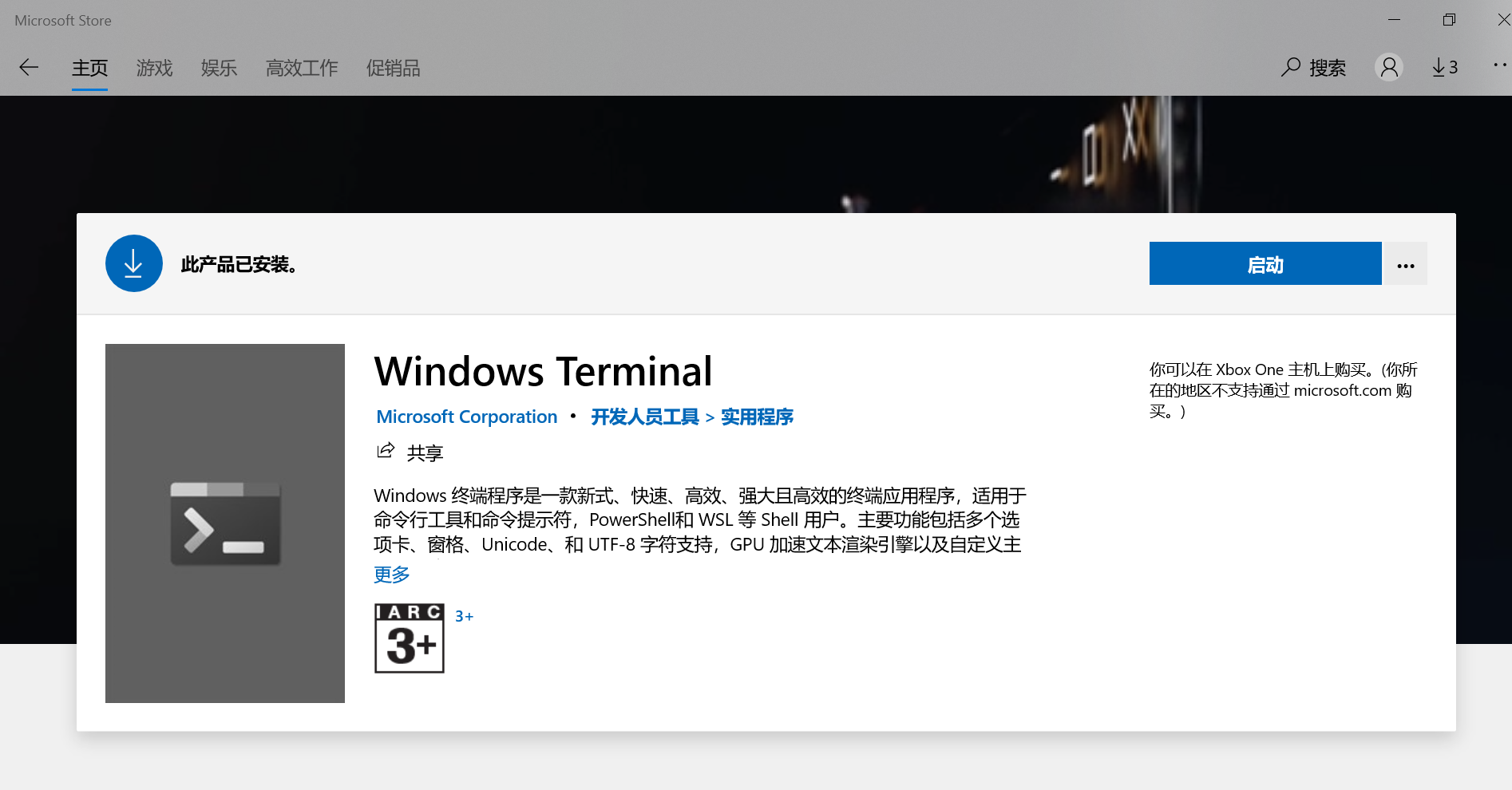
通常我们打开的cmd和powershell看起来都比较low而且命令比较少,对于玩惯了linux系统的pwn选手来说非常的不友好,使用起来非常难受,而terminal做到了powershell、cmd、ubuntu的集成,就是可以在terminal同时打开这三个东西而不发生冲突,而且堆terminal进行魔改,工欲善其事必先利其器,一个看起来特别酷而且方便的东西你肯定也很想去使用它。(关于terminal的美化我这里介绍的很少,达不到你的期望可以去百度)
可以看到这和原始的powershell相比炫酷吊炸天,而且win10自带的powshell版本比较老,功能也少,可以直接去下载比较新的powershell使用:https://github.com/PowerShell/PowerShell
(powershell支持大部分平台)
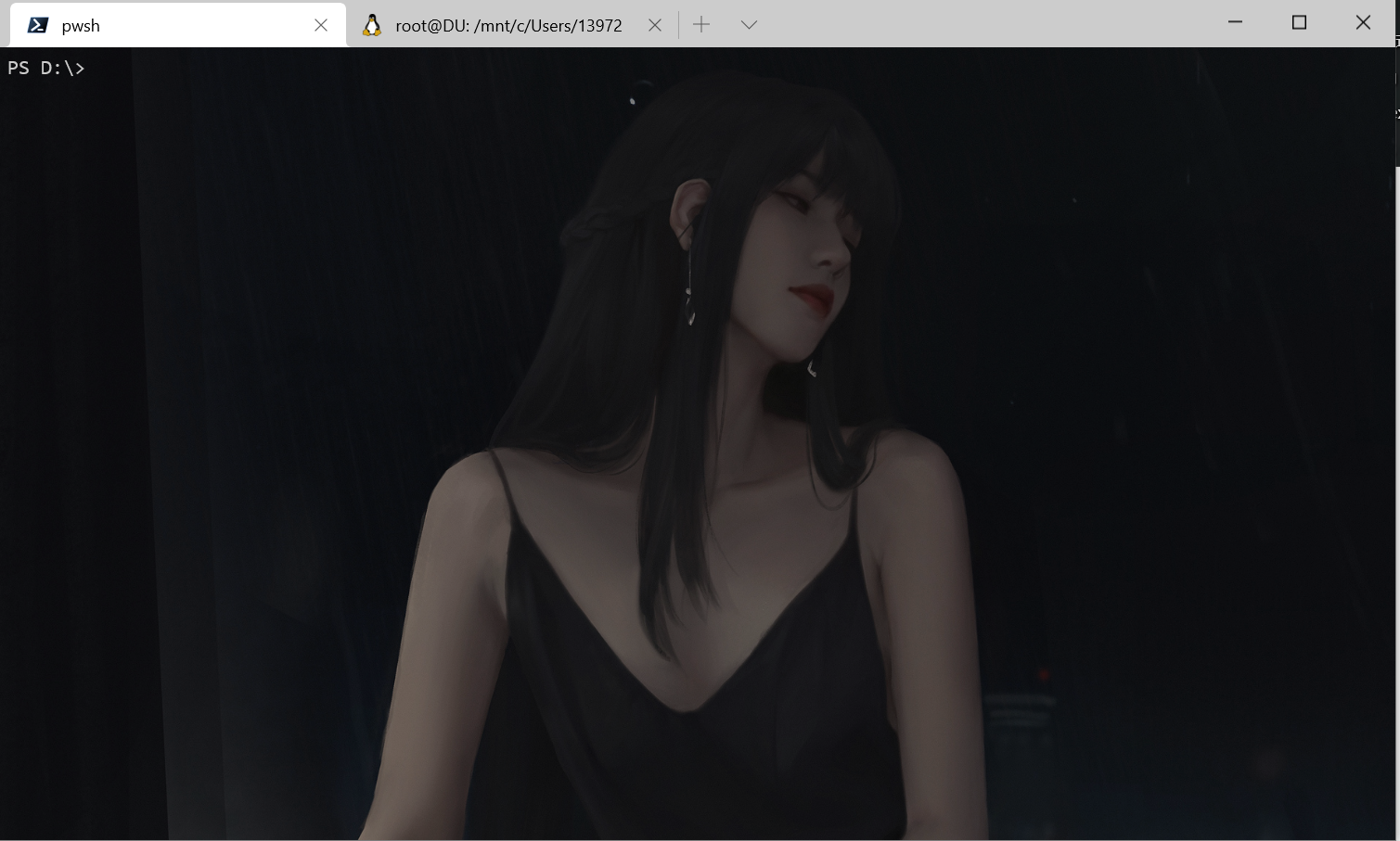
关于powershell的插件:
# 1. 安装 PSReadline 包,该插件可以让命令行很好用,类似 zsh |
然后就是关于如何利用ternimal搭建pwn环境,win10下建议同时安装python2_x64和python3_x64两种版本,为了区别在powershell使用不同的python,可以将python2包中的python.exe和pythonw.exe修改为python2.exe和pythonw2.exe然后将python包的路径添加到环境变量path中即可。
首先是下载ubuntu,有不同的版本可以选择,可以在win10商店下载但是默认下载到c盘比较占空间,还有一个方法:
下载安装包,扩展名改为zip,然后解压到你想放的地方,打开ubuntu.exe安装。
https://docs.microsoft.com/en-us/windows/wsl/install-manual
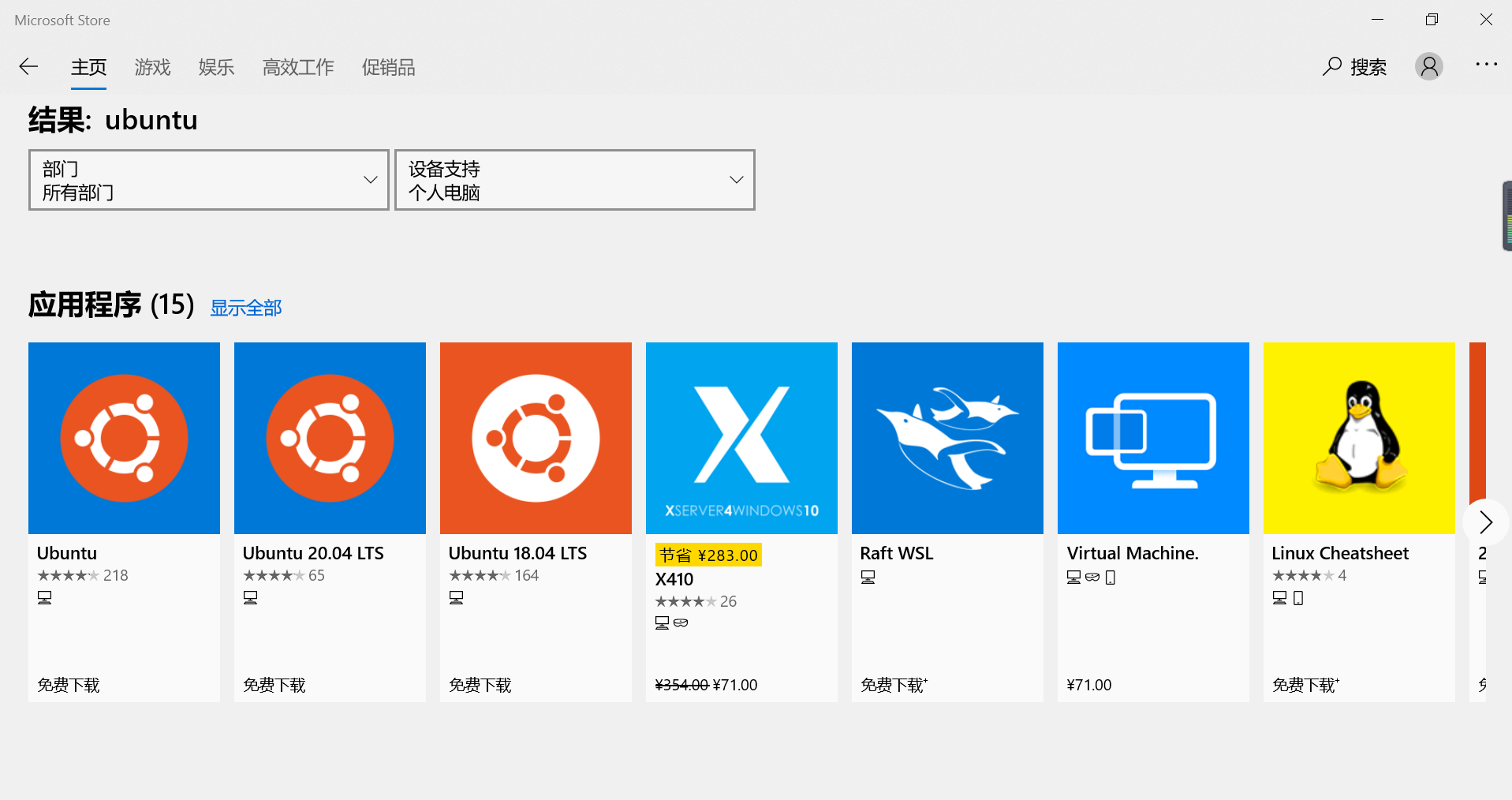
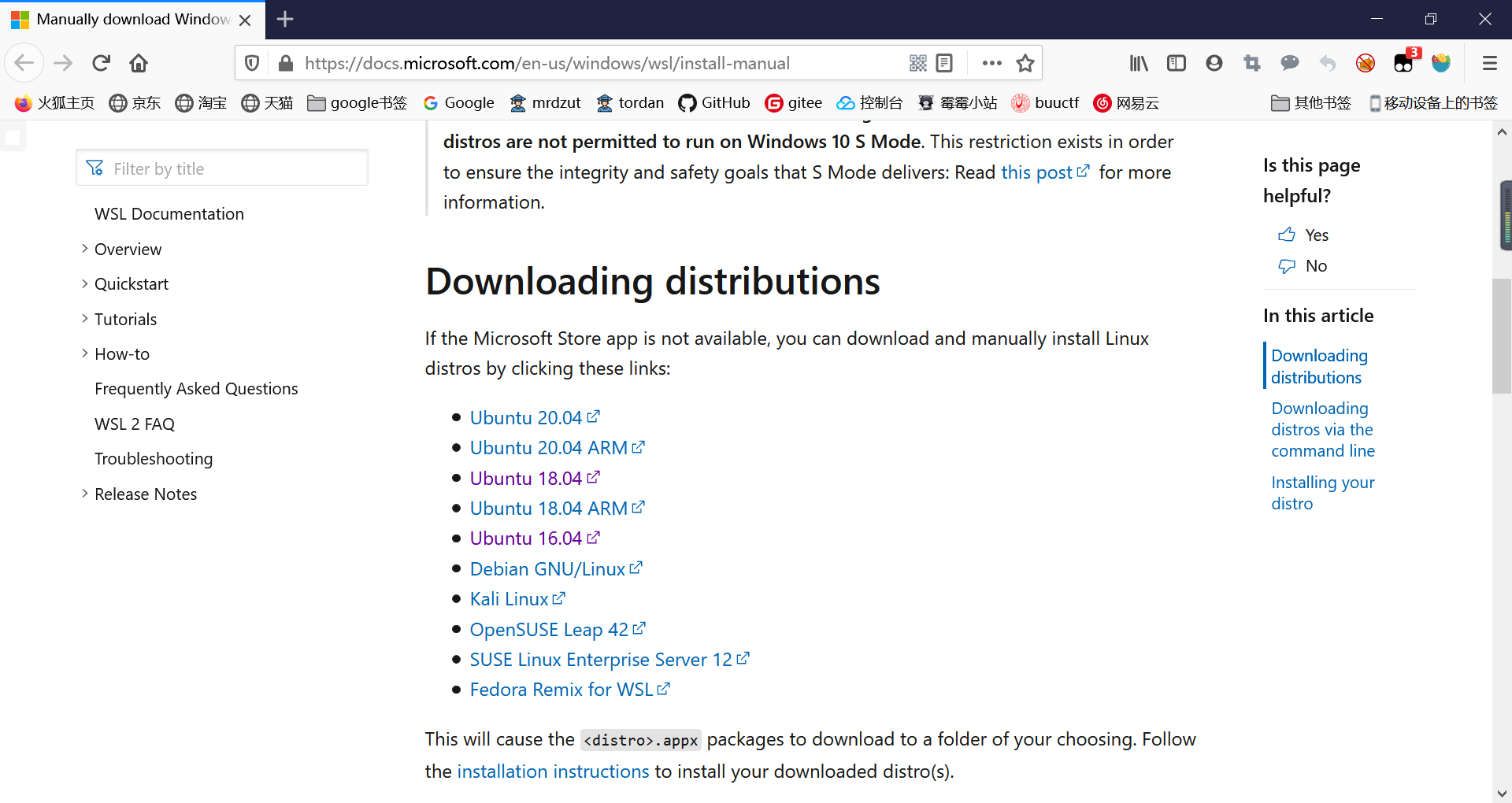
这是我安装后的ubuntu(我没有设置用户和密码所以使用的时候默认root权限)
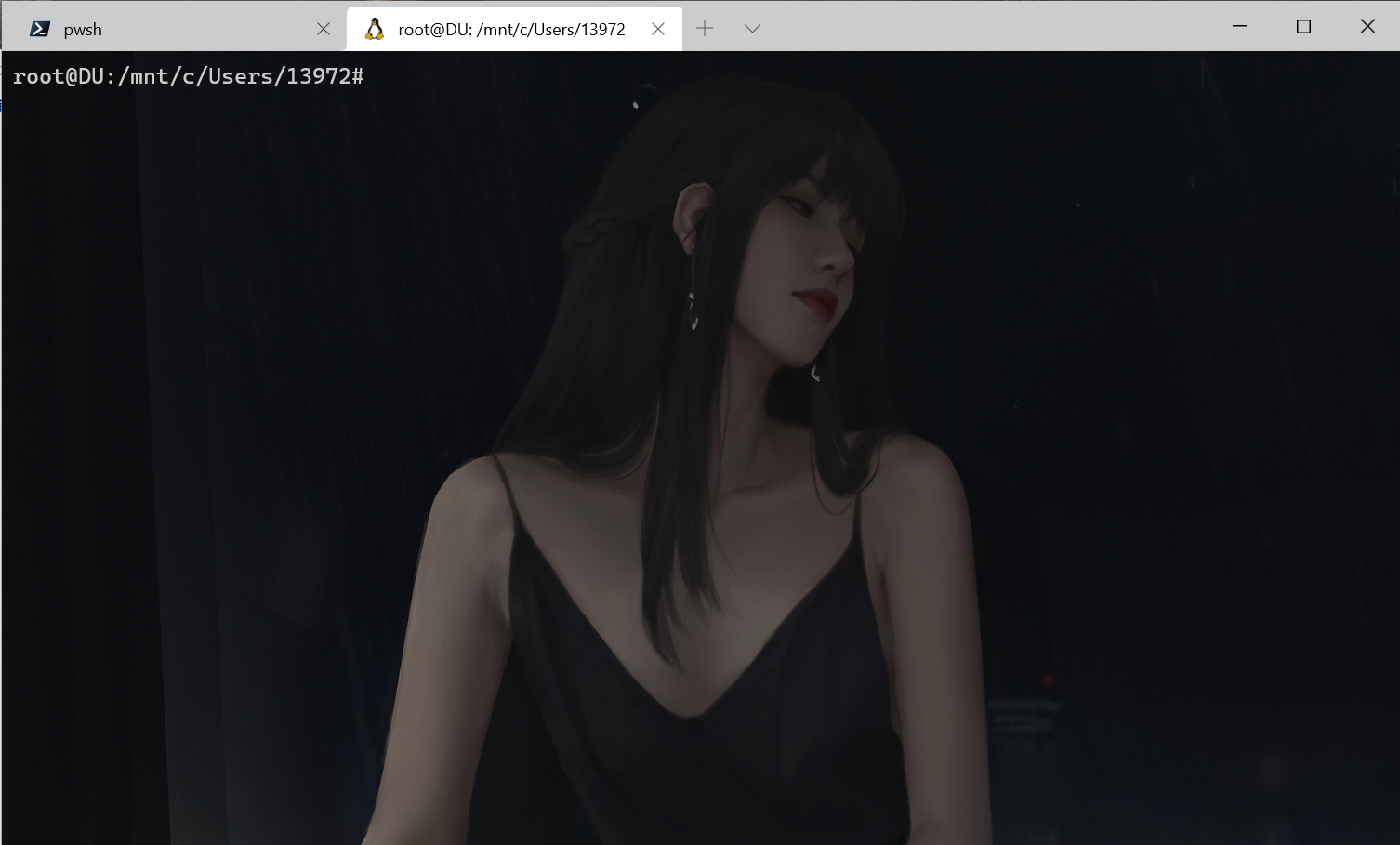
然后就是一步步安装python3、pip3、pwntools、pwndbg、git等等你你所需要的东西。
这里要说的是尽量不再使用python2,官方已经说明了对python2不再进行维护和更新,而且python2差不多完全已经被python3所代替了。
apt换源:
#备份sources.list文件 |
python3:
sudo apt install python3 |
pip3:
sudo apt-get install python3-pip |
#更新pip(有时候会报错就把第一个pip改为pip3就行了) |
pwntools:
sudo pip3 install pwntools或者sudo pip install pwntools |
pwndbg:
#没有git的需要下载git |
one_gadget:
#这里我建议使用我的方法,ubuntu自带的ruby版本非常低,无法支持one_gadget的使用 |
LibcSearcher:
git clone https://gitee.com/tordan/LibcSearcher.git |
peda:
git clone https://github.com/longld/peda.git ~/peda |
pwn_debug:(dl_runtime_reslove神器)
git clone https://gitee.com/tordan/pwn_debug.git |
效果图:

当然,如果你有git bash和kali等等其他好玩的东西也可以放到terminal上面比较方便,有一说一,terminal是真⑧错啊!!!
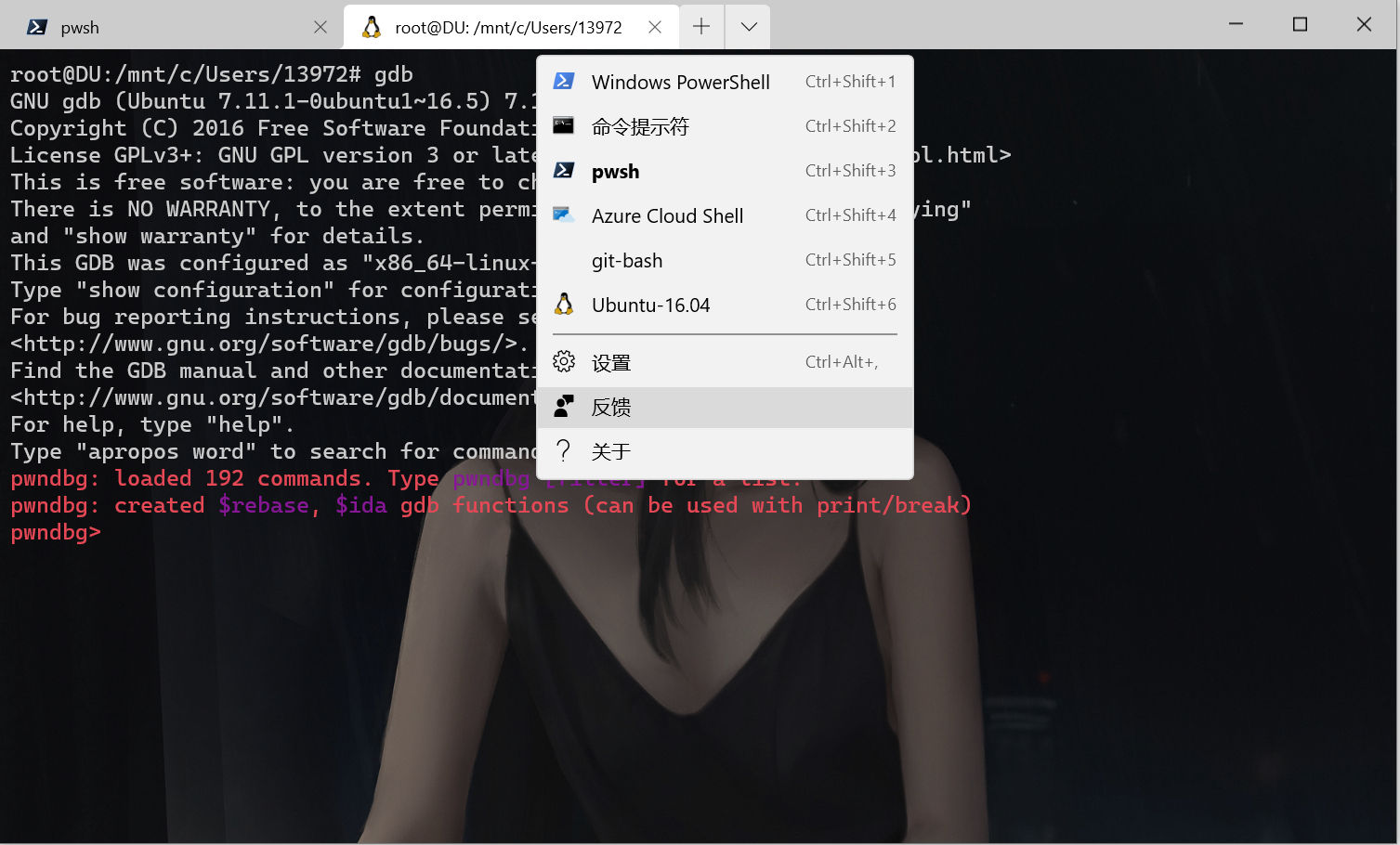
我的terminal美化:(点击terminal界面的设置打开一个settings.json,我直接贴出我的文件)
github上面有很多主题:
schemes:
https://github.com/mbadolato/iTerm2-Color-Schemes
字体:
https://github.com/be5invis/Iosevka
安装个性化字体,支持特殊符号:
https://github.com/adam7/delugia-code
// This file was initially generated by Windows Terminal 1.5.10411.0 |
